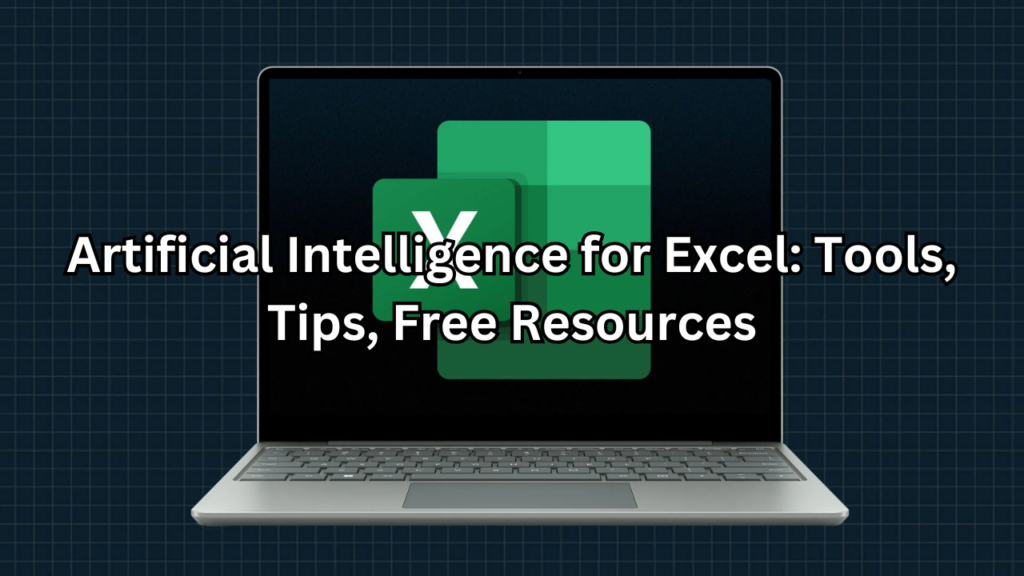
Table of Contents
Introduction
Artificial intelligence is revolutionizing the way we interact with Excel, transforming it from a traditional spreadsheet tool into a powerful engine for data-driven insights and automation. With the integration of AI, users can now automate complex tasks, streamline data analysis, and even generate advanced formulas with ease. Whether you’re a data analyst, financial expert, or a business professional, artificial intelligence for Excel is enabling users to save time, reduce errors, and boost productivity.
From AI-powered bots that assist with routine Excel tasks to tools that offer predictive analytics and decision-making insights, the best artificial intelligence for Excel is reshaping workflows across industries. Not only do these tools simplify data processing, but they also make sophisticated functions more accessible to users of all skill levels. Whether you’re leveraging an AI Excel bot for real-time assistance or exploring free AI tools for Excel to improve efficiency, the possibilities for enhancing your work are limitless.
In this guide, we’ll explore the top AI tools, practical tips, and free resources to help you make the most of AI in Excel.
What is Artificial Intelligence for Excel?
Artificial intelligence for Excel is a transformative technology that enhances the capabilities of traditional spreadsheets, automating tasks and making data processing more efficient. By integrating AI-powered features, Excel now allows users to go beyond manual inputs and formulas, enabling automation in areas such as data analysis, formula generation, and reporting. This shift is helping users to save time, reduce errors, and increase overall productivity.
One of the most prominent use cases of artificial intelligence for Excel data analysis is automating the review and interpretation of large datasets. AI can identify trends, patterns, and anomalies in real time, offering insights that would typically require hours of manual effort. It can also suggest formulas, automate chart creation, and even generate entire reports based on user-defined parameters. For those looking for cost-effective solutions, an AI Excel sheet generator free of charge can simplify the process of setting up complex Excel sheets, making advanced functionalities accessible to more users.
Whether you’re managing financial data, conducting research, or analyzing market trends, AI in Excel empowers users to work faster and smarter by automating routine tasks and delivering accurate, actionable insights.
Free AI Tools for Excel: Top Picks for Efficiency
For those looking to streamline their Excel workflows without breaking the bank, there are several free AI tools for Excel that can help automate repetitive tasks, enhance data analysis, and boost productivity. Whether you’re looking to leverage an AI Excel bot for real-time assistance or an AI Excel sheet generator free to create advanced spreadsheets effortlessly, these tools offer a range of powerful features to simplify your work. Here are some of the best free AI tools to consider:
1. Excel’s Built-in AI Features
Pros:
Excel itself offers several AI-powered features, such as data analysis insights, automated chart creation, and formula suggestions. Excel’s built-in AI tools are easy to use and fully integrated with the software, providing basic but effective solutions for most users.
Cons:
Limited customization options compared to third-party tools, and some advanced AI features are only available in the paid versions (Office 365).
2. ChatGPT Excel Plugin
Pros:
The AI Excel bot powered by ChatGPT can assist users in generating formulas, analyzing data, and automating responses directly in Excel. This tool is highly intuitive and conversational, allowing users to ask questions and get immediate help.
Cons:
The free version has limited capabilities, and while helpful, it may not cover all advanced Excel functionalities users might need.
3. XLminer AI
Pros:
XLminer is a free AI tool for Excel focused on data mining and advanced statistical analysis. It is ideal for users looking to delve into machine learning within Excel. With this add-on, you can perform classification, clustering, and forecasting with ease.
Cons:
The interface can be a bit complex for beginners, and the free version has restricted access to advanced features.
4. SheetAI
Pros:
SheetAI acts as an AI Excel sheet generator free tool that helps automate the creation of complex sheets based on user input. It is particularly useful for generating summaries, insights, and reports automatically.
Cons:
While the free version offers solid functionality, some advanced features require a subscription.
5. PyXLL
Pros:
This tool enables users to bring Python-powered artificial intelligence for Excel free into their spreadsheets, allowing for custom AI models and advanced analytics. PyXLL integrates Python with Excel, providing a robust solution for professionals who need more flexibility in their data processing.
Cons:
Requires knowledge of Python programming, which can be a learning curve for some users.
Each of these tools can significantly enhance your Excel experience, whether you’re looking for an AI Excel bot to help with quick tasks or more advanced options like AI Excel sheet generators free to automate complex processes. By incorporating these free tools, you can maximize efficiency and take your Excel skills to the next level.
Best Artificial Intelligence for Excel: Paid vs. Free Options
When it comes to choosing the best artificial intelligence for Excel, users can select from a wide range of both free and premium tools. While free AI tools for Excel offer powerful functionalities, premium options come packed with advanced features that can make a significant difference for professionals handling complex data tasks. In this comparison, we’ll explore the performance, features, and ease of use of both free and paid AI solutions, helping you determine whether the investment in premium tools is worth it for your needs.
Free AI Tools for Excel
Free AI tools provide excellent value for users who need basic automation, data analysis, and assistance with formula generation. These tools are typically easy to use and sufficient for small to mid-sized projects.
Performance
Most free tools are lightweight and designed for general use, offering fast results for common tasks like data cleaning, basic analysis, and automated formula suggestions. They are great for users who are just beginning to explore artificial intelligence for Excel or those who don’t require highly specialized features.
Features
- Formula Suggestions & Data Insights: Excel’s built-in AI features, like formula suggestions and data insights, are useful for automating routine tasks.
- AI Excel Bot: Free tools like ChatGPT plugins can provide real-time assistance for generating formulas and answering questions within Excel.
- Basic Data Analysis: Tools like XLminer allow free access to machine learning and data mining techniques, though with limitations.
Ease of Use
Free tools are generally user-friendly, making them accessible to users of all experience levels. However, they can sometimes lack the flexibility needed for more complex data processing, which may lead users to consider premium options.
Examples of Free Tools:
- Excel’s built-in AI features (available with Microsoft Office)
- ChatGPT Excel Plugin (for real-time assistance)
- XLminer AI (basic machine learning and data mining)
Paid AI Tools for Excel
Premium AI tools provide enhanced features, tailored specifically for advanced data processing, business intelligence, and large-scale data automation. These options are often designed for professionals who handle complex Excel tasks regularly and need a tool that can push beyond the capabilities of free solutions.
Performance
Paid solutions are highly optimized for performance, handling larger datasets and more complex analysis with ease. They are designed to integrate seamlessly with Excel, offering faster, more reliable results even with heavy workloads. This makes them ideal for power users who rely on Excel for mission-critical tasks.
Features
- Advanced Analytics & Customization: Premium tools often offer sophisticated analytics, custom machine learning models, and advanced data visualization features.
- Enhanced AI Excel Bot Capabilities: Paid AI bots can automate entire workflows, making them far more efficient for large-scale data processing.
- AI-Driven Decision Making: Advanced AI tools provide features like predictive analytics, forecasting, and decision support, which are unavailable in most free tools.
Ease of Use
Though premium tools offer more features, they can sometimes come with a learning curve. However, many are designed with a user-friendly interface to ensure ease of use, even for those new to AI technology in Excel.
Examples of Paid Tools:
- Supermetrics for Excel: This premium tool offers advanced marketing analytics integration with Excel.
- PyXLL: Paid versions of PyXLL allow for deep customization, Python integration, and complex AI model creation within Excel.
- Analyst.ai: A premium tool that provides real-time AI insights for financial modeling, with built-in predictive analytics.
Paid vs. Free: Which Is Right for You?
- Casual Users or Small Businesses: If you’re using Excel for basic tasks or small-scale projects, free AI tools will likely cover your needs. Tools like Excel’s built-in AI or the ChatGPT Excel bot are perfect for automating day-to-day operations without extra costs.
- Power Users or Large Enterprises: For those handling large datasets, advanced analytics, or business intelligence, the additional features in paid solutions may justify the investment. Paid options like Supermetrics or PyXLL offer the best AI for Excel in terms of advanced functionality, ensuring scalability and reliability for complex tasks.
AI for Excel Online: How to Use AI in Excel Without Downloads
With the rise of cloud computing, using artificial intelligence for Excel online has become easier than ever. Microsoft 365’s online version of Excel is packed with AI-powered features that allow users to automate tasks, analyze data, and collaborate in real time—all without the need for downloads or installation. This guide will walk you through how to leverage these AI capabilities directly in Excel Online and highlight the benefits of cloud-based solutions.
Accessing AI in Excel Online
Microsoft 365 provides a robust set of artificial intelligence for Excel online tools that you can access through any web browser. These include Excel’s built-in AI features such as data insights, automatic chart generation, and formula suggestions. Whether you’re on a desktop, laptop, or mobile device, you can access the same AI-driven tools that are available in the desktop version of Excel, but with the added convenience of cloud-based functionality.
How to Use AI in Excel Online
- Sign in to Microsoft 365: Navigate to Excel Online and sign in using your Microsoft account. If you don’t have an account, you can sign up for a free version, which gives you access to many of Excel’s AI features.
- Explore AI-Powered Data Insights: Excel Online’s AI-driven features analyze your data in real time. When you upload a dataset, simply click on “Analyze Data” in the right-hand pane. Excel’s AI will automatically generate insights, charts, and summaries based on the trends and patterns it detects.
- Automated Formula Suggestions: One of the most helpful AI features in Excel Online is its ability to suggest formulas. As you work with your spreadsheet, the AI can recommend the appropriate formula for your data, significantly speeding up your workflow.
- Real-Time Collaboration: A major advantage of using artificial intelligence for Excel online is the ability to collaborate in real time with colleagues. Cloud-based AI ensures that everyone working on the sheet gets up-to-date insights and analysis, making team projects more efficient.
Benefits of AI in Excel Online
1. No Need for Downloads or Installations
One of the biggest advantages of using AI in Excel Online is that there’s no artificial intelligence for Excel download required. All AI features are built directly into the platform, and because Excel Online runs in the cloud, you can access your files from any device, anywhere.
2. Cloud-Based Data Analysis
Using artificial intelligence for Excel online ensures your data is always stored in the cloud, making it easy to access and analyze large datasets from multiple devices. This is especially helpful for businesses and teams who need to work on shared files and rely on real-time data updates.
3. Real-Time Collaboration and Automation
The cloud-based environment enables real-time collaboration, allowing multiple users to work on the same document simultaneously. AI features like automatic chart generation and formula recommendations are available to all users, making group projects more efficient and less prone to errors.
Is Excel Online Right for You?
For users who need quick access to AI tools without dealing with installations, Excel Online is a perfect solution. It’s ideal for remote teams, small businesses, or professionals who need to work from multiple devices and locations. Plus, the AI capabilities embedded in Excel Online make it powerful enough for a wide range of tasks—from basic data analysis to more advanced operations.
Whether you’re automating repetitive tasks or conducting in-depth data analysis, artificial intelligence for Excel online offers a flexible, efficient, and convenient way to enhance your Excel experience—all without needing to download additional software.
Boost Your Data Analysis with AI Tools in Excel
Harnessing artificial intelligence for Excel data analysis can drastically enhance the way you work with data, making processes faster, more accurate, and insightful. Excel’s AI-powered tools provide advanced data analysis features that enable users to conduct predictive analytics, categorize complex datasets, and spot trends that would be difficult to identify manually. By integrating these AI tools into your workflow, you can unlock the full potential of Excel for both basic and advanced data tasks.
AI-Powered Data Analysis in Excel: How It Works
At its core, artificial intelligence for Excel data analysis uses machine learning algorithms and pattern recognition to assist with various tasks. These capabilities allow users to automate data cleaning, identify relationships between variables, and even make predictions based on historical data. Whether you’re a data analyst, business professional, or a casual user, AI tools in Excel are designed to make data analysis more accessible and efficient.
Key Features of AI-Powered Data Analysis in Excel
1. Predictive Analytics
One of the most powerful AI-driven features in Excel is its ability to offer predictive analytics. By analyzing historical data patterns, Excel’s AI tools can make accurate predictions about future trends. This is particularly useful in business forecasting, sales projections, and financial analysis.
For example, Excel’s Forecast Sheet feature uses AI to predict future values based on time-series data. This allows users to quickly generate forecasts without the need for complex statistical formulas, making it one of the best artificial intelligence for Excel tasks when predicting outcomes or future data trends.
2. Data Categorization
Excel’s AI tools also excel at categorizing and organizing large datasets. With features like Analyze Data (previously known as Ideas), Excel automatically scans your data to offer insights and summaries. The AI identifies patterns, groups similar data, and suggests categories that can simplify data interpretation.
This is especially helpful when dealing with complex datasets where manual sorting would take a significant amount of time. By using artificial intelligence for Excel data analysis, you can streamline this process and achieve faster results.
3. Trend Spotting
AI in Excel goes beyond basic chart generation to help you spot trends hidden within your data. When you use the Analyze Data feature, Excel highlights key trends and anomalies that might otherwise be missed. Whether you’re looking at sales figures, customer demographics, or any other form of data, AI can surface important insights that guide better decision-making.
Trend spotting is crucial in industries where timely identification of changes or patterns can significantly impact strategy and outcomes. Excel’s AI-powered tools help you get these insights with minimal effort, enabling you to act faster and more effectively.
The Best Artificial Intelligence Tools for Excel Data Analysis
When it comes to the best artificial intelligence for Excel, there are several tools, both built-in and third-party, that can elevate your data analysis experience.
1. Excel’s Built-In AI Features
Excel’s native AI features, including Analyze Data and Forecast Sheet, are excellent starting points for most users. They offer powerful, easy-to-use solutions for quick data analysis without requiring deep technical knowledge.
2. Power BI Integration
For users looking for more advanced data analysis, integrating Excel with Microsoft’s Power BI unlocks even more AI-driven capabilities. Power BI allows you to visualize and analyze large datasets with sophisticated machine learning AI algorithms and predictive models. This makes it one of the most powerful tools for users seeking the best AI for Excel in terms of scalability and depth.
3. Third-Party AI Add-Ons
Several third-party AI tools and add-ons also bring advanced data analysis functionalities to Excel. Tools like XLminer and Supermetrics provide additional AI capabilities such as machine learning models, automated reporting, and enhanced data visualization.
Why Use AI for Excel Data Analysis?
The benefits of incorporating AI into Excel go beyond just saving time. AI tools bring a new level of accuracy and insight to data analysis, helping users make better-informed decisions. Whether you’re automating repetitive tasks, predicting future trends, or uncovering hidden insights, artificial intelligence for Excel data analysis is designed to make the process more efficient and effective.
By leveraging AI-powered tools, you can ensure that your data analysis is both fast and precise, positioning you to make smarter, data-driven decisions with ease.
Simplify Excel Formulas with Artificial Intelligence
One of the most time-consuming tasks in Excel is creating and troubleshooting complex formulas. Fortunately, artificial intelligence for Excel formulas is changing the way users interact with data by automating formula generation and significantly reducing errors. AI-powered tools can automatically create the formulas you need based on your data, simplifying the process for beginners and power users alike. In this section, we’ll explore how AI tools streamline Excel formula creation, and we’ll look at examples of the best tools available today.
How AI Can Help with Excel Formulas
At its core, artificial intelligence for Excel formulas leverages machine learning and pattern recognition to understand the structure of your data and recommend the most appropriate formulas. This means that even if you’re unfamiliar with Excel’s vast library of functions, AI can step in to handle the complexities for you. For instance, AI tools can automatically detect patterns in data sets, suggest formulas for calculations, and even correct errors in existing formulas.
Tools for Automating Excel Formulas
Several AI tools and bots are designed to help users automate the creation of Excel formulas, saving valuable time and effort. Here are some of the best AI for Excel formula generation:
1. Excel’s Built-in AI Formula Suggestions
Excel itself has built-in AI capabilities that assist users in generating formulas. When you input data, Excel’s AI may suggest formulas like sums, averages, or counts based on the type of data entered. These suggestions can be a lifesaver for those unfamiliar with complex functions, allowing you to quickly calculate totals or averages without manually creating formulas.
2. AI Excel Bots
AI-powered bots, such as FormulaBot, have emerged as game-changers for generating formulas. These AI Excel bots analyze your data and help you create complex formulas based on simple instructions. For example, users can input natural language commands like “calculate the average sales per month” or “find the top 10 values,” and the AI bot will automatically generate the appropriate Excel formula.
This is particularly helpful for users who need advanced formulas but don’t have the time or knowledge to craft them manually. With AI, you can generate formulas for tasks such as VLOOKUP, IF statements, or INDEX-MATCH without needing to write them yourself.
3. Third-Party AI Tools
Apart from built-in features, there are third-party AI Excel bots and tools like XLminer and Ablebits that offer advanced formula generation and data manipulation capabilities. These tools use AI to simplify tasks such as combining multiple functions into one, identifying the best function for your needs, or even generating formulas for complex financial models.
Example of AI-Generated Formulas in Action
Imagine you’re working with a large dataset of sales figures from multiple regions. You want to calculate the total sales for each region and then apply a conditional formula to highlight regions where sales exceeded a certain threshold. Normally, this would require a series of SUMIFS or IF formulas, which could take time to create and debug.
By using artificial intelligence for Excel formulas, you can input a simple command like, “Show total sales for each region and highlight regions with sales over $10,000.” An AI tool will quickly generate the correct formulas, saving you the hassle of writing and troubleshooting them manually.
Benefits of AI for Excel Formula Automation
- Speed and Efficiency: AI tools can generate formulas instantly, reducing the time spent manually creating them.
- Error Reduction: AI minimizes the risk of mistakes by automatically generating accurate formulas based on your data.
- Ease of Use: Even users with limited Excel experience can benefit from advanced formulas with the help of AI tools.
- Custom Solutions: AI tools can tailor formula suggestions based on the specifics of your dataset, ensuring you get the best results without the guesswork.
Best AI for Excel Formulas: Free vs. Paid Options
While Excel’s built-in AI features and some free AI bots provide impressive functionality, there are also paid options that offer more advanced capabilities. For casual users, free tools might suffice, but for power users handling large or complex datasets, investing in a premium AI tool can bring added value in terms of speed, accuracy, and advanced features.
How to Get ChatGPT for Excel
Integrating ChatGPT into Excel is an exciting way to automate tasks and get intelligent recommendations directly within your spreadsheets. By combining the power of Excel’s data-handling capabilities with the natural language processing of ChatGPT, users can ask questions, generate formulas, and receive personalized insights—all in one place. Here’s a step-by-step guide on how to get ChatGPT for Excel, turning your workflow into an AI-powered experience.
Step 1: Choose an AI Integration Platform
Currently, ChatGPT is not natively built into Excel. However, you can integrate it using third-party platforms that connect ChatGPT or similar AI bots with Excel. One popular method is to use tools like Power Automate or Zapier to create workflows that link OpenAI’s ChatGPT API with Excel.
Alternatively, you can use Excel add-ons that offer AI features or look into custom development options to build your own AI Excel bot powered by GPT-3 or GPT-4. Several tools are available that integrate GPT models directly into Excel for generating formulas or answering questions.
Step 2: Sign Up for OpenAI API Access
To start using GPT for Excel, you’ll need to gain access to the OpenAI API, which powers ChatGPT. Here’s how to get started:
- Visit OpenAI’s website and sign up for an API key.
- Once you have your API key, you’ll be able to access the ChatGPT engine, which can then be linked to Excel through API calls or third-party integrations.
This API key allows Excel to communicate with ChatGPT, enabling intelligent suggestions, formula generation, and automation based on natural language prompts.
Step 3: Integrate GPT with Excel via Power Automate (or Zapier)
For non-developers, Power Automate or Zapier is the easiest way to integrate ChatGPT with Excel. These platforms allow you to create workflows that connect different applications, including Excel and ChatGPT.
- In Power Automate:
- Create a new flow, selecting Excel as the trigger.
- Use the OpenAI API as the next action, providing your API key and specifying the type of task you want ChatGPT to perform (e.g., answering a question or generating a formula).
- Test the flow and ensure Excel receives responses from ChatGPT.
- In Zapier:
- Create a Zap that triggers when a new row is added to an Excel sheet.
- Connect the OpenAI API to the Zap, ensuring it can process your request and return data to Excel.
This integration will allow you to use ChatGPT for Excel automation without needing to write complex code.
Step 4: Use an AI Excel Bot for Real-Time Assistance
Another way to use GPT for Excel is through an AI Excel bot that provides real-time assistance. Some third-party AI tools integrate directly into Excel to offer intelligent formula suggestions, help with data analysis, or even automate entire workflows.
These bots are typically available as Excel add-ons or extensions. While some require a paid subscription, there are free versions that offer basic functionality. These bots simplify the process of leveraging AI in Excel by offering natural language interfaces to perform complex tasks.
Step 5: Use Python in Excel (Optional)
Excel’s recent updates now allow users to run Python code directly in Excel. This opens another pathway to integrate ChatGPT via Python scripts. If you’re familiar with Python programming, you can write a script that connects Excel to the OpenAI API and performs tasks like data analysis, answering queries, or generating formulas using GPT for Excel.
Here’s a simple outline of how to do this:
- Use Excel’s built-in Python integration or a Python plugin to enable scripting.
- Write a Python script that sends your Excel data to ChatGPT through the OpenAI API.
- Return the results, whether it’s a formula or analysis, back into Excel cells.
This method is more advanced but allows complete customization of how you use ChatGPT for Excel.
Step 6: Test and Fine-Tune
Once your integration is in place, it’s essential to test the functionality. Whether you’re using Power Automate, Zapier, or an AI Excel bot, make sure that:
- Responses from ChatGPT are accurate and relevant to your tasks.
- The workflow is smooth and doesn’t slow down Excel.
- You can customize prompts to fit your specific use cases.
Fine-tuning the AI to understand your specific needs, such as automating repetitive tasks or generating intelligent recommendations, will enhance your Excel experience.
Benefits of Using ChatGPT for Excel
Integrating ChatGPT with Excel comes with several advantages:
- Automate repetitive tasks: Use natural language to request formula generation or data analysis without needing advanced Excel skills.
- Intelligent recommendations: Ask ChatGPT to identify patterns in your data or recommend next steps based on trends.
- Streamlined workflows: GPT-powered AI tools simplify complex operations, allowing you to focus on higher-level analysis and decision-making.
Conclusion
Integrating artificial intelligence for Excel can transform your spreadsheet experience, making data management, formula creation, and analysis far more efficient. By incorporating tools like ChatGPT, users can automate repetitive tasks, generate complex formulas, and receive intelligent recommendations, significantly enhancing productivity.
To recap, the process of integrating ChatGPT into Excel involves a few key steps:
- Choosing the Right Integration Platform: Whether through Power Automate, Zapier, or direct add-ons, selecting the right method will set the foundation for your AI integration.
- Obtaining API Access: Securing access to the OpenAI API enables you to leverage the power of ChatGPT directly within Excel.
- Setting Up Automation: Using platforms like Power Automate or Zapier, you can create workflows that connect Excel to ChatGPT, allowing for seamless interaction between the two.
- Utilizing AI Excel Bots: These bots can provide real-time assistance, helping to generate formulas and analyze data on demand.
- Exploring Python Integration: For those comfortable with programming, integrating Python with Excel can offer even more flexibility in leveraging AI capabilities.
By following these steps, you can easily harness the benefits of artificial intelligence for Excel, making data analysis and management easier and more intuitive than ever. The future of data-driven decision-making lies in the powerful combination of AI and Excel, and by adopting these tools, you’re well on your way to optimizing your workflow and enhancing your productivity. Embrace the potential of AI, and watch how it revolutionizes your Excel experience!
FAQs
Is there an AI tool for Excel?
Yes, there are several AI tools designed specifically for Excel that enhance its functionality. These tools leverage artificial intelligence for Excel to automate various tasks, from generating complex formulas to analyzing data trends. Some notable AI tools include Excel’s built-in AI features, third-party add-ons like XLminer, and AI Excel bots that provide real-time assistance. These tools help users save time and improve accuracy in their data-related tasks.
Is GPT for Excel free?
While some GPT-based tools integrated with Excel may offer free versions, many come with subscription or pay-per-use pricing models. For instance, using the OpenAI API typically incurs costs based on usage, while certain third-party applications that utilize GPT technology may have different pricing tiers. It’s essential to review the pricing details of the specific tool you choose to determine whether it fits your budget and requirements.
Is AI going to replace Excel?
AI is not going to replace Excel; rather, it complements and enhances its functionalities. Artificial intelligence for Excel automates repetitive tasks and provides intelligent insights, making data analysis more efficient. By integrating AI, Excel users can focus on higher-level decision-making and analysis, allowing them to leverage Excel’s capabilities more effectively. In essence, AI augments Excel’s features, improving productivity without replacing the tool itself.
How to get ChatGPT for Excel?
To get ChatGPT for Excel, follow these steps:
- Choose an Integration Platform: Select a tool like Power Automate or Zapier to create workflows that connect Excel with ChatGPT.
- Obtain API Access: Sign up for the OpenAI API to get your API key, which allows you to use ChatGPT.
- Set Up Automation: Create a new flow in your chosen platform that triggers when you enter data in Excel, enabling it to send requests to ChatGPT for generating formulas or answering queries.
- Explore AI Excel Bots: Consider installing AI-powered add-ons that provide ChatGPT-like functionality directly within Excel.
By following these steps, you can integrate ChatGPT into your Excel workflow seamlessly.
What is the best AI tool for Excel formulas?
Several tools stand out for automating complex formulas in Excel. Among the best artificial intelligence for Excel tools is Excel’s built-in AI formula suggestion feature, which offers contextual recommendations based on your data. Additionally, AI Excel bots like FormulaBot can generate formulas based on natural language prompts, simplifying the process for users. Third-party add-ons like Ablebits and XLminer also provide advanced formula generation and data manipulation features, making them effective choices for automating Excel tasks.
Are there free AI tools for Excel data analysis?
Yes, there are several free AI tools for Excel that assist with data analysis. Some popular options include:
- OpenAI’s ChatGPT API (with limited free tier): Allows users to query AI for insights.
- Excel’s built-in data analysis features: Utilize AI capabilities for trend analysis and predictive insights.
- Google Sheets with AI functionalities: While not Excel, it offers similar functionalities and can be a useful alternative.
- XLminer: Offers a free version with basic data analysis tools.
For more detailed information, consider visiting the respective websites for each tool.
Can AI help with large data sets in Excel?
Absolutely! Artificial intelligence for Excel can significantly streamline the handling of large and complex datasets. AI tools can automate data cleansing, perform predictive analytics, and identify trends without manual input, making it easier to analyze extensive data. By leveraging AI, users can quickly derive insights from large datasets, ultimately saving time and reducing errors in data processing. AI tools also enhance Excel’s capabilities, allowing for more efficient data visualization and reporting.